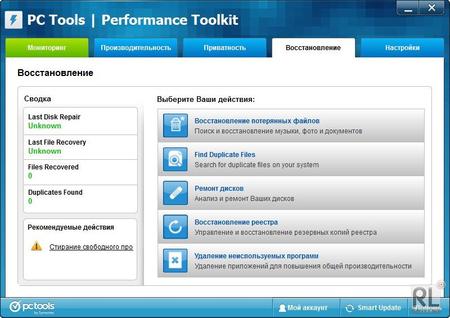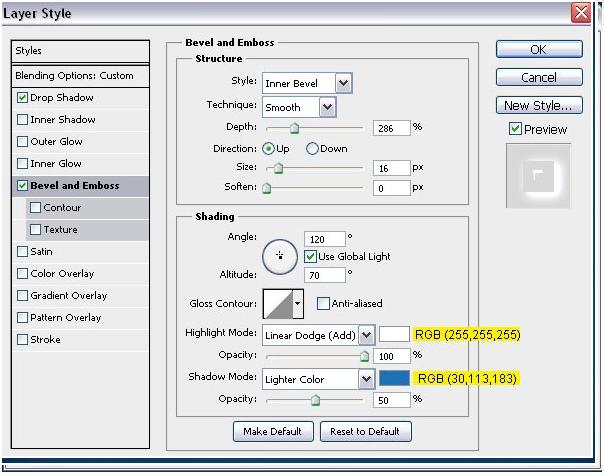Winrar v4.0.1 (2011)

What’s new on this build :-
Added support for file sizes stored in binary format in TAR archives.
Some TAR archives use the binary size format instead of octal
for files larger than 8 GB.
Bugs fixed:-
a) “Repair” command failed to properly reconstruct structure
of RAR archives, which contained at least one file with packed
size exceeding 4 GB.
This bug did not affect the recovery record based repair.
It happened only if recovery record was not found and WinRAR
performed reconstruction of archive structure;
b) even if “Do not extract paths” option in “Advanced” part of
extraction dialog was set as the default, WinRAR still unpacked
file paths if called from Explorer context menu;
c) after entering a wrong password for encrypted ZIP archive,
sometimes WinRAR ignored subsequent attempts to enter a valid
password;
d) “Wizard” command did not allow to create self-extracting
and multivolume archives, when compressing a single folder
or a file without extension;
e) “Import settings from file” command did not restore multiline
comments in WinRAR compression profiles;
f) when converting RAR volumes having name1.name2.part#.rar name format,
“Convert archives” command erroneously removed “.name2″ name part.
So resulting archive had name1.rar file name instead of expected
name1.name2.rar;
g) RAR could crash when creating a new archive with -agNNN switch
if archive number in generated name was 110 or larger;
h) WinRAR failed to display non-English file names in 7-Zip archives
properly if they used a non-default code page. It was the display
only problem, such names were unpacked correctly.
Description :-
WinRAR is a powerful archive manager. It can backup your data and reduce the size of email attachments, decompress RAR, ZIP and other files downloaded from Internet and create new archives in RAR and ZIP file format.
Features :-
* Using WinRAR puts you ahead of the crowd when it comes to compression by consistently making smaller archives than the competition, saving disk space and transmission costs.
* WinRAR provides complete support for RAR and ZIP archives and is able to unpack CAB, ARJ, LZH, TAR, GZ, ACE, UUE, BZ2, JAR, ISO, 7Z, Z archives.
* WinRAR offers a graphic interactive interface utilizing mouse and menus as well as the command line interface.
* When you purchase WinRAR license you are buying a license to the complete technology, no need to purchase add-ons to create self-extracting files, it’s all included. One price, one payment, once.
* You also receive the benefit of a life-time use of the WinRAR archiver. No upgrade fee to pay. When a new release is made, simply download and install, your license is valid for life.
* WinRAR is easier to use than many other archivers with the inclusion of a special “Wizard” mode which allows instant access to the basic archiving functions through a simple question and answer procedure. This avoids confusion in the early stages of use.
* WinRAR offers you the benefit of industry strength archive encryption using AES (Advanced Encryption Standard) with a key of 128 bits.
* WinRAR supports files and archives up to 8,589 billion gigabytes in size. The number of archived files is, for all practical purposes, unlimited.
* WinRAR offers the ability to create selfextracting and multivolume archives.
* Recovery record and recovery volumes allow to reconstruct even physically damaged archives.
* WinRAR features are constantly being developed to keep WinRAR ahead of the pack.
Mediafire Download Link
Download Now
Size: 2 mb
OS : Win XP/2000/Vista/Win 7